OptiTrack/Motion + ROS
In order to receive data in ROS from an OptiTrack system running the Motive software, there are two ways that were investigated:
- OptiTrack (NatNet) streaming engine with
mocap_optitrackROS package - VRPN streaming engine with
vrpn-client-rosROS package
The following describes the ways to install and use the two possible packages.
Basic Setup
The basic setup consists of the OptiTrack motion capturing system, a PC running the OptiTrack’s Motive software and one PC running ROS. The PC with the Motive Software needs to be connected to the OptiTrack cameras via ethernet to the OptiTrack switch. In an optimal fashion, the PC is connected to a second network that is used to stream the information. The other PC, running ROS, is then connected to the second network that is used to stream the information.
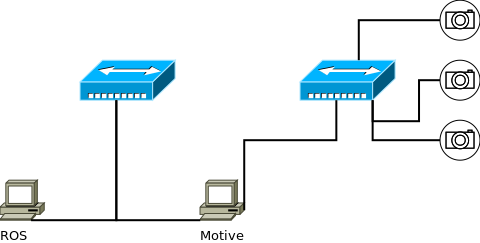
To create a rigid body for streaming, select the markers of the object (at least three) and right-click in Motive and select Rigid Body -> Create From Selected Markers.
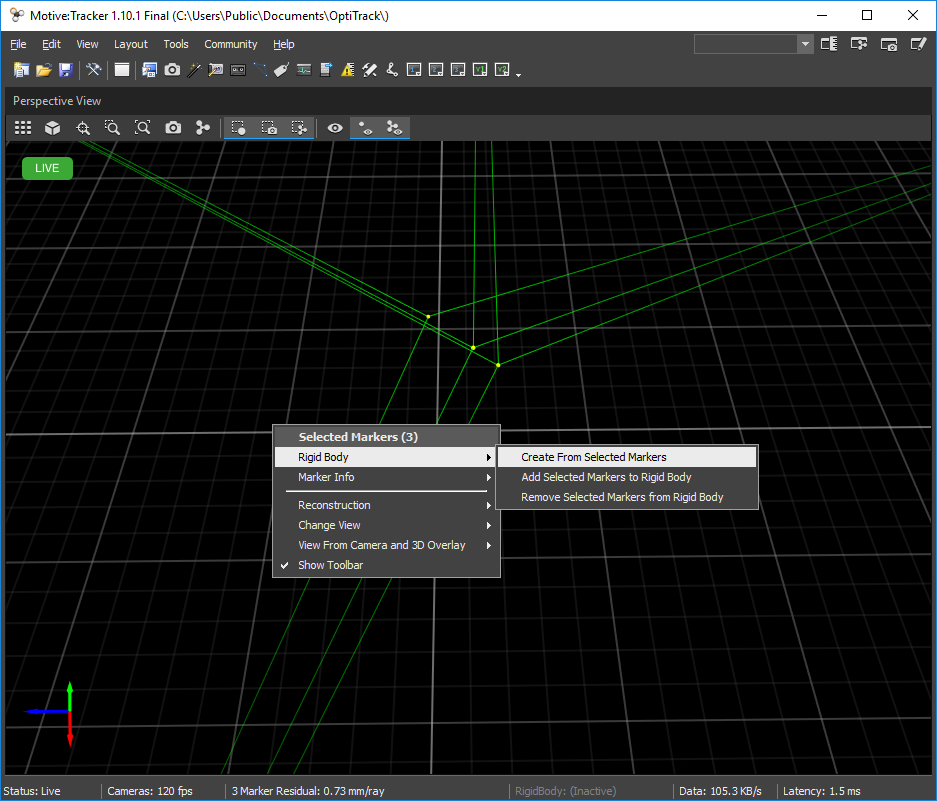
Then you see a new rigid body in the Assets in the project pane.
To open the project pane click on View -> Project.
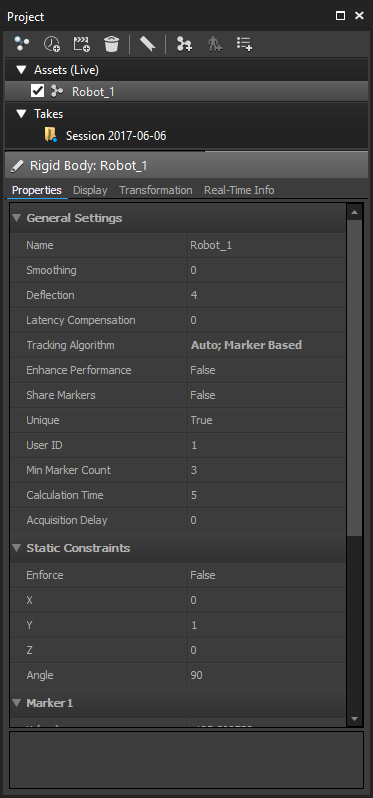
Note that only those objects will be streamed where the checkbox is checked in the project pane.
OptiTrack/NatNet Streaming Engine (mocap_optitrack)
NatNet is the OptiTrack streaming engine used to stream data over the network.
It has a powerful integration in the OptiTrack’s Motive software.
The available mocap_optitrack ROS package can receive and publish the streamed information as topics and TFs.
Installation
cd $MR_DIR/src
git clone git@github.com:ros-drivers/mocap_optitrack.git
cd $MR_DIR ; catkin_make
Configuring Motive
Open the Data Streaming Pane in Motive by clicking on View->Data Streaming.
The first checkbox Broadcast Frame Data in the OptiTrack Streaming Engine group activates the OptiTrack streaming engine and with the following settings the streamed data is configured.
To stream the data to the ROS PC, the proper Network Interface has to be selected in Local Interface by selecting the PC’s IP address of the network to which the ROS PC is connected to.
In order to activate streaming of rigid bodies, set the option Stream Rigid Bodies to True.
Finally set Type in Advanced Network Settings to Multicast, specify (command and data) ports if necessary and set the Multicast Interface (default: 239.255.42.99).
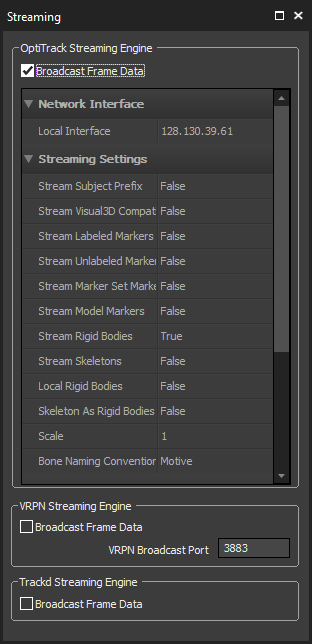
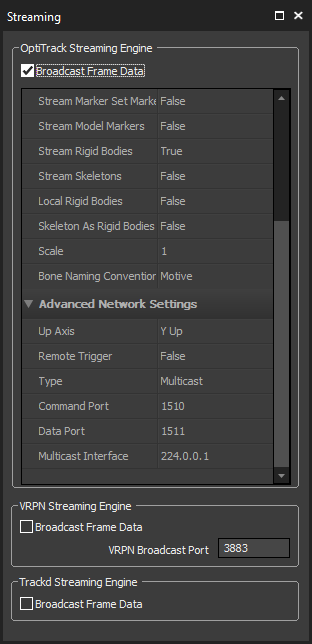
Configuring mocap_optitrack
The mocap_optitrack packages comes with an ready-to-use launch file. This launch file loads a configuration (default: config/mocap.yaml) file, wich sets all the necessary information to communicate with Motive. A basic configuration looks as follows:
rigid_bodies:
'1':
pose: Robot_1/pose
pose2d: Robot_1/ground_pose
child_frame_id: Robot_1/base_link
parent_frame_id: world
optitrack_config:
multicast_address: 224.0.0.1
The section under rigid_bodies defines all the rigid bodies that will be tracked.
Their ID needs to match the User ID defined in the project pane in Motive.
pose and pose2d define the topics to which the streamed data will be published.
child_frame_id and parent_frame_id define the TF that will be published.
In the optitrack_config section all necessary information to communicate with Motive will be set.
The multicast_address defined here needs to match the Multicast Interface defined in Motive.
Note that the default value for the multicast_address in mocap_optitrack is 224.0.0.1 whereas the default value in Motive for Multicast Interface is 239.255.42.99!
Results
RViz visualizing the TF and the pose streamed from the optitrack system.
roslaunch mocap_optitrack mocap.launch & rosrun rviz rviz
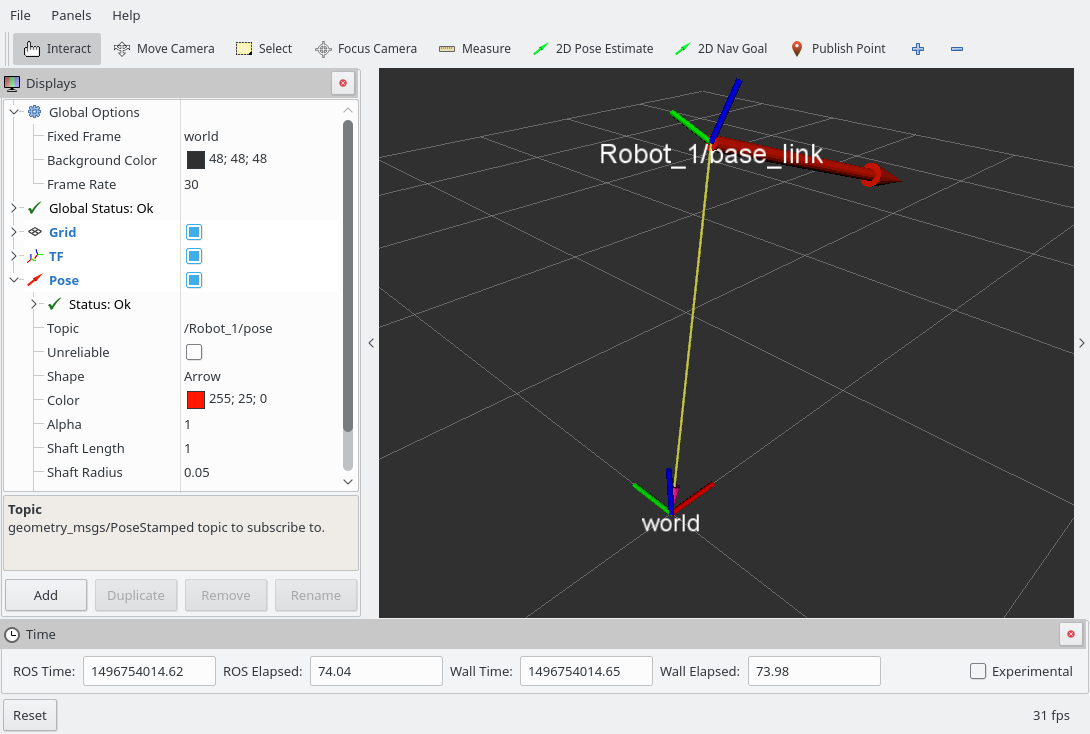
Bugs/Problems
When multiple objects are streamed from motive, mocap_optitrack crashes. The bug is already filed, and a fix has already been published. However, the fix is not merged into the master because it is not tested so far.
VRPN Streaming Engine (vrpn_client_ros)
VRPN is the virtual reality peripheral network. The streaming engine is implemented in the OptiTrack’s Motive software to stream VRPN data over the network. However, it is only possible to stream 6 DOF rigid body data via VRPN.
Installation
sudo apt-get install ros-kinetic-vrpn-client-ros
Configuring Motive
To activate the VRPN streaming engine, activate the checkbox Broadcast Frame Data in the VRPN Streaming Engine group.
Set the VRPN Broadcast Port if necessary (default: 3883).
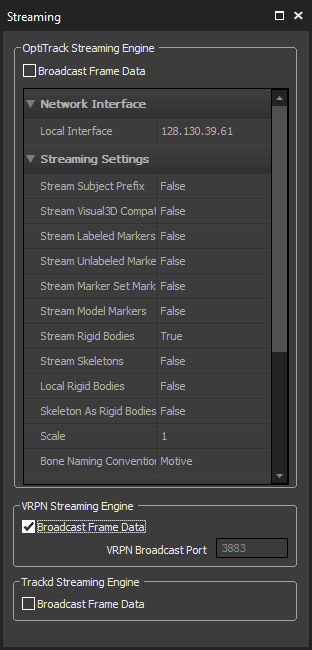
In the project pane, the Name for the object to be tracked must not have any whitespaces.
To rename the object click with the right mous button on the object and select Rename Asset.
Configuring vrpn_client_ros
A basic launch file to start the VRPN client for ROS:
<launch>
<arg name="server" default="128.130.39.61"/>
<node pkg="vrpn_client_ros" type="vrpn_client_node" name="vrpn_client_node" output="screen">
<rosparam subst_value="true">
server: $(arg server)
port: 3883
frame_id: world
broadcast_tf: true
# Must either specify refresh frequency > 0.0, or a list of trackers to create
refresh_tracker_frequency: 1.0
#trackers:
#- FirstTracker
#- SecondTracker
</rosparam>
</node>
</launch>
The server argument specifies the server’s IP address.
refresh_tracker_frequency specifies the frequency for how often the client looks for new objects.
This means that new objects that motive will stream in future will be recognized automatically.
If set to 0 (default), the trackers have to be specified manually.
To publish a TF, broadcast_tf needs to be set to true.
Further configuration settings can be found on the vrpn_client_ros wiki page.
Results
RViz visualizing the TF and the pose streamed from the optitrack system.
roslaunch sandbox vrpn.launch server:=128.130.39.61 & rosrun rviz rviz
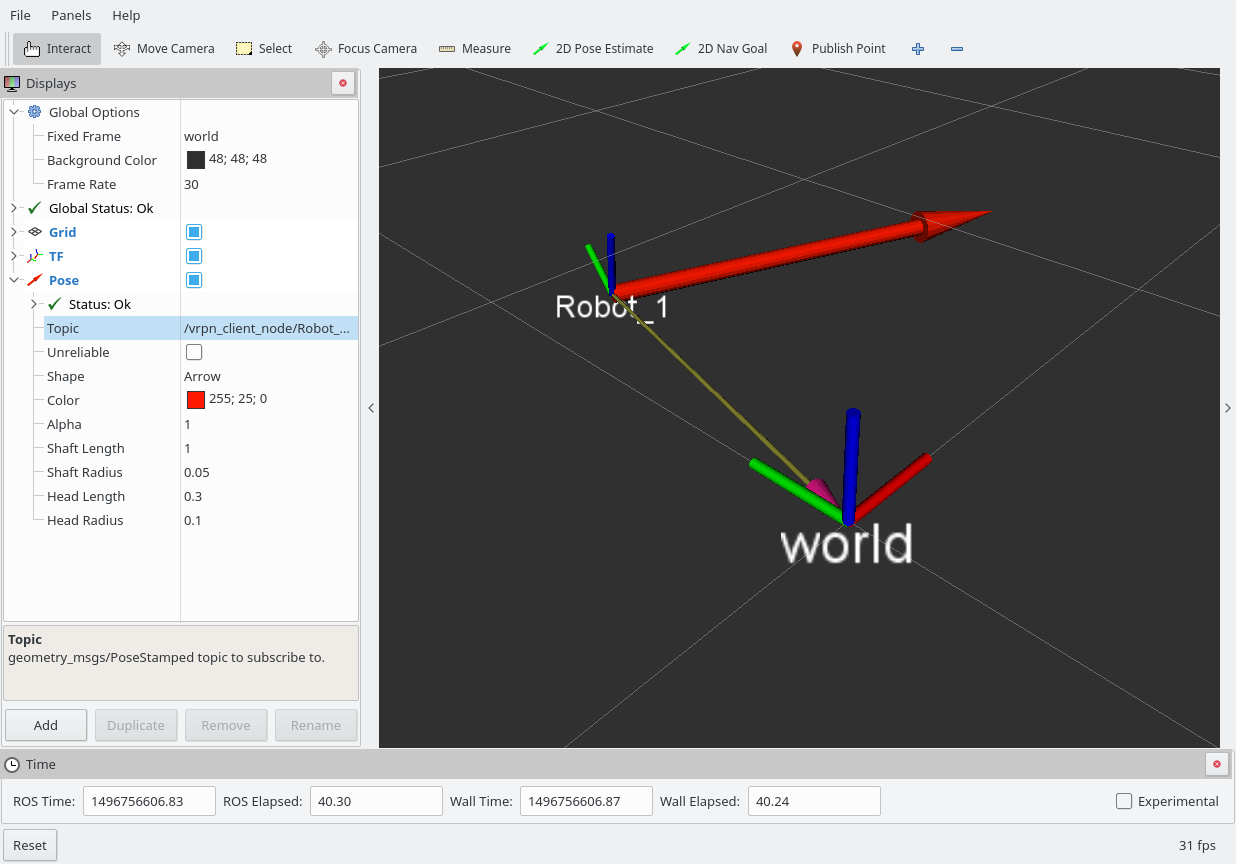
Bugs/Problems
It seems that there is an coordiante system mismatch. The rviz results in mocap_optitrack and in vrpn_client_ros show the same position.
However, in vrpn_client_ros the y and z coordinates seem to be switched which points to the fact that there is a right- vs. left-handed cooridante system problem.